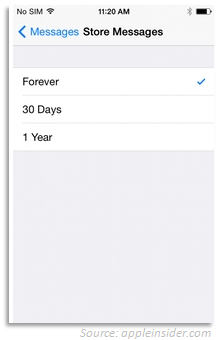Regardless of your
needs -- a big display, stylus support, or just something that's affordable,
there's one smartphone that will definitely suit your preference. If you're on
a hunt of that "perfect" business smartphone, we'll do the honors of
presenting you a list of great smartphone models and the reason why they are
perfect candidates.
|
Samsung Galaxy S6
|
|
Samsung's Galaxy S6
deserves the title to be the best overall business phone this year, edging
out its last year's model -- the S5. It's the fastest smartphone on the
market, with a brilliant display, and a premium glass-and-metal design. But
the main reason why it's considered to be a great business phone are its
productivity-boosting features like split-screen multitasking and S Finder,
helping you to locate files and folders kept on your phone's internal storage
easily. Also added in this newest model is a better fingerprint reader to
enhance the phone's security, which now makes it as reliable as Apple's Touch
ID scanner for the iPhone 6. Lastly, Samsung's Knox security suite separates
work and personal apps to keep your business information confidential.
Key features:
|
|
iPhone 6 Plus
|
|
iPhone 6 Plus is
perfect for business people who loves the iOS operating system. It features a
big, 5.5-inch display that dwarfs the smaller and cramped, 4-inch screen on
other models (that includes its own standard iPhone 6). Larger displays can
be good for business users, since it will provide spacious area for
screen-intensive tasks such as viewing and editing large documents. The
iPhone 6 Plus offers lightning-speed performance and great selection of
business apps on the App Store. The Touch ID fingerprint scanner integrated
in the home button is a superb add-on, especially for security-minded
business users. Also, it has longer battery life than other iPhone models.
Key features:
|
|
Motorola Moto X (2nd Gen)
|
|
Are you looking for
a pure Android experience in your business phone but without the extra
clutter? Then the Motorola Moto X 2nd Generation smartphone might be the
solution for you. This 5.2-inch phone is packed with some
productivity-boosting extras, which you can hardly see in other phones. These
includes always-listening voice commands, which allows you to save a note,
set a reminder, or add a calendar appointment without even touching your
device. The Moto Display feature lets you view and respond to alerts straight
from the lock screen. Compared to other flagship phones, the Moto X is quite
affordable at $99 with a two-year contract.
Key features:
|
|
Huawei Ascend Mate 2
|
|
If you need a
business phone that is guaranteed to last for longer periods of time,
Huawei's Ascend Mate 2 is the one. This smartphone has been tested to last
surprisingly for a total of 15 hours. Although, be warned because this is
quite a bulky type. Its huge 6.1-inch display makes it one of the biggest
smartphones ever. Well, the good side of having a bigger screen is that you
get to have a lot of screen space to work on. The Ascend Mate 2 is also a
good and affordable buy; you can get it for under $300, and you don't need to
sign an expensive two-year agreement through a major wireless carrier.
Key features:
|
|
Motorola Moto G (2nd Gen)
|
|
Getting a business
phone doesn't mean you have to spend a lot. Take the second-generation Moto G
smartphone, for example. This phone offers a 5-inch display, fast
performance, and lasting battery life. Also, it provides users a pure Android
experience, meaning there's no useless extras included. The phone is
absolutely affordable -- you can get one for under $200 off-contract; no need
to sign a costly two-year contract. Even though it has some lacking features
when compared to its premium counterpart -- the Moto X, the Moto G model is
still considered a competitive one.
Key features:
|